Apple is slowly becoming a privacy-oriented company that respects its users’ privacy as much as it respects its own in recent years.
Continuing on this trend, Apple, along with the advent of iOS 16, iPadOS 16 and macOS Ventura, has introduced a new blocking mode for all of its devices that promises to protect any user’s device from spyware or other malicious attacks.
It works by limiting what your device can do to block some of the most common backdoors and channels used by cybercriminals and malicious agents to infiltrate phones and computers.
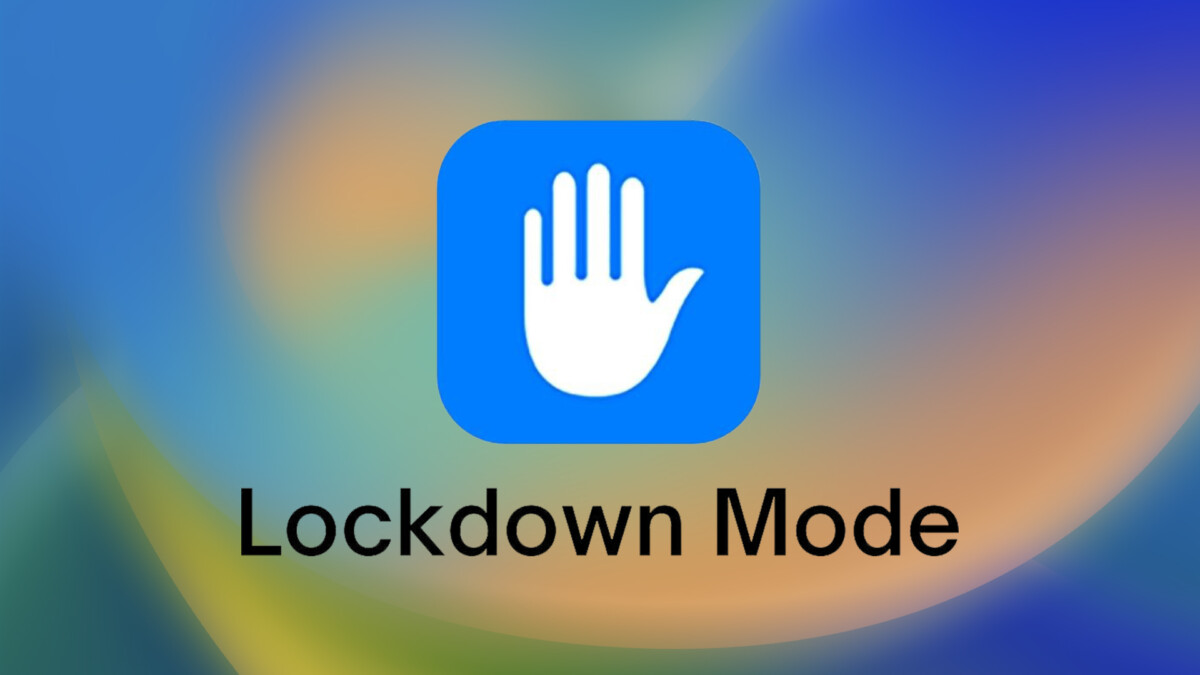
In this step-by-step guide, we will see how to enable blocking mode on iOS 16 and iPadOS 16 to protect your devices from such attacks.
Step 1: Open the Settings app on your iPhone or iPad.
Step 2: Now go to Privacy and Security.
Step 3: Internal privacy and security. Scroll down and select the lock mode.
Step 4: Now tap Turn on lock mode.
Step 5: You will now be asked to confirm your selection on the next page.
Step 6: When done, tap Power on to restart.
After completing all the steps listed above and restarting your device, it enters lock mode. Alternatively, you can follow the same steps to disable lockout mode.
For now, you can’t customize what Apple disables in lockdown mode. The only thing you can do is exclude the site from the extreme web restrictions of the mode. To enable lockdown mode, go to Settings> Security and Privacy> Web Browsing> Safari websites excluded And add a trusted online destination.