If you are a frequent YouTube user, you will have come across its online playback feature, which allows you to preview YouTube videos by zooming in and out each time you hover over them. However, this could become jarring and annoying over time.
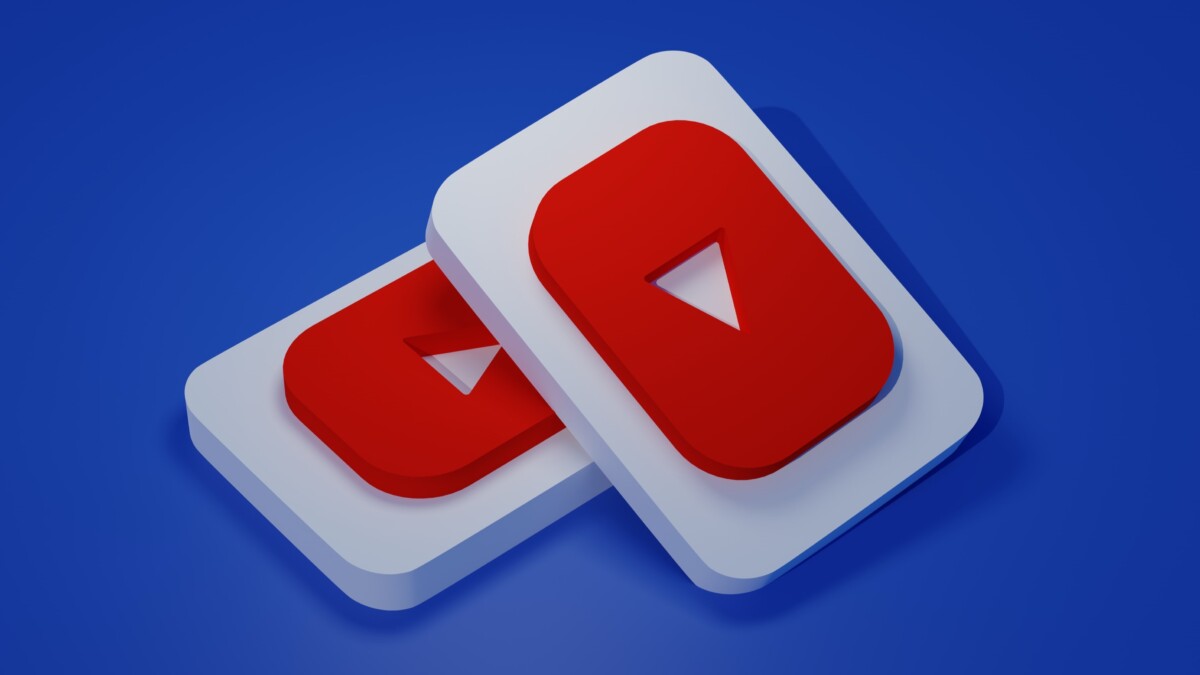
If you feel that way too and would like to disable YouTube’s annoying online play feature, then follow this guide which explains all about how you can easily disable it:
Step 1: Go to youtube.com on your PC and click on the small profile picture located in the upper right corner.
Step 2: In the menu that appears, click Settings.
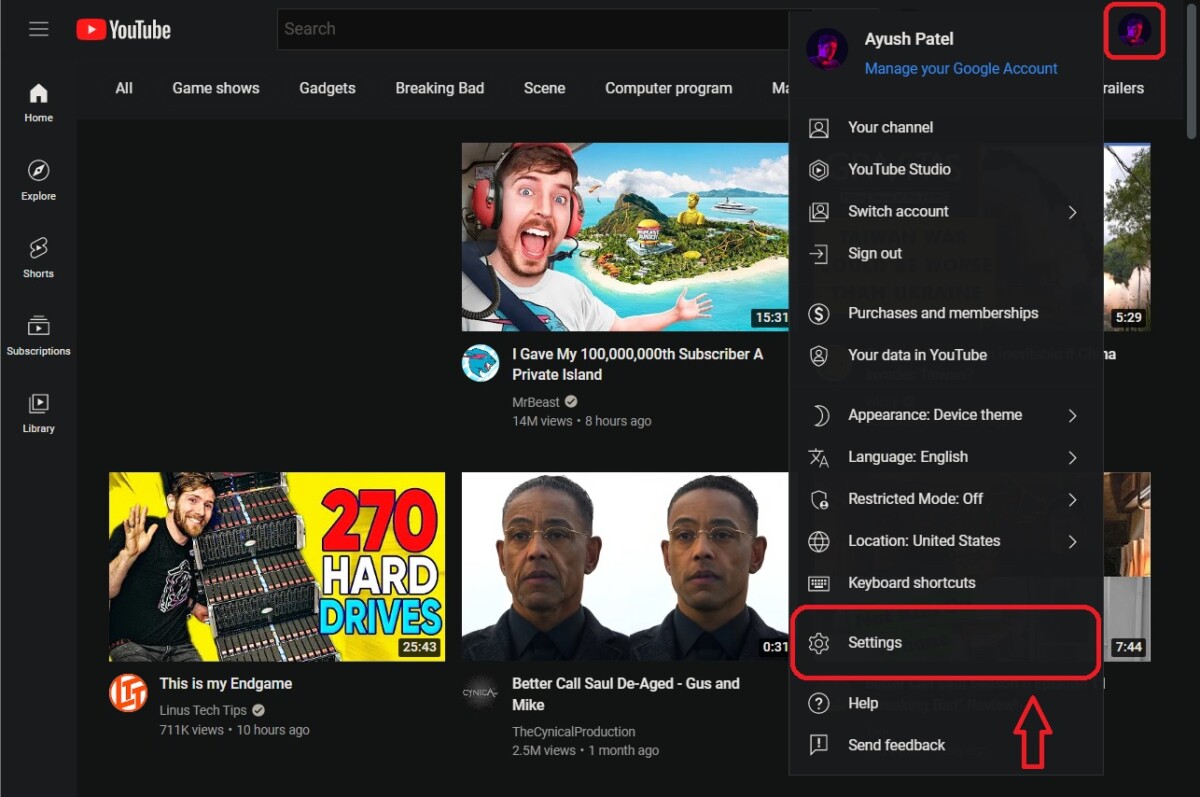
Step 3: In Settings, click on the option that says “Playback and Performance” located in the right pane.
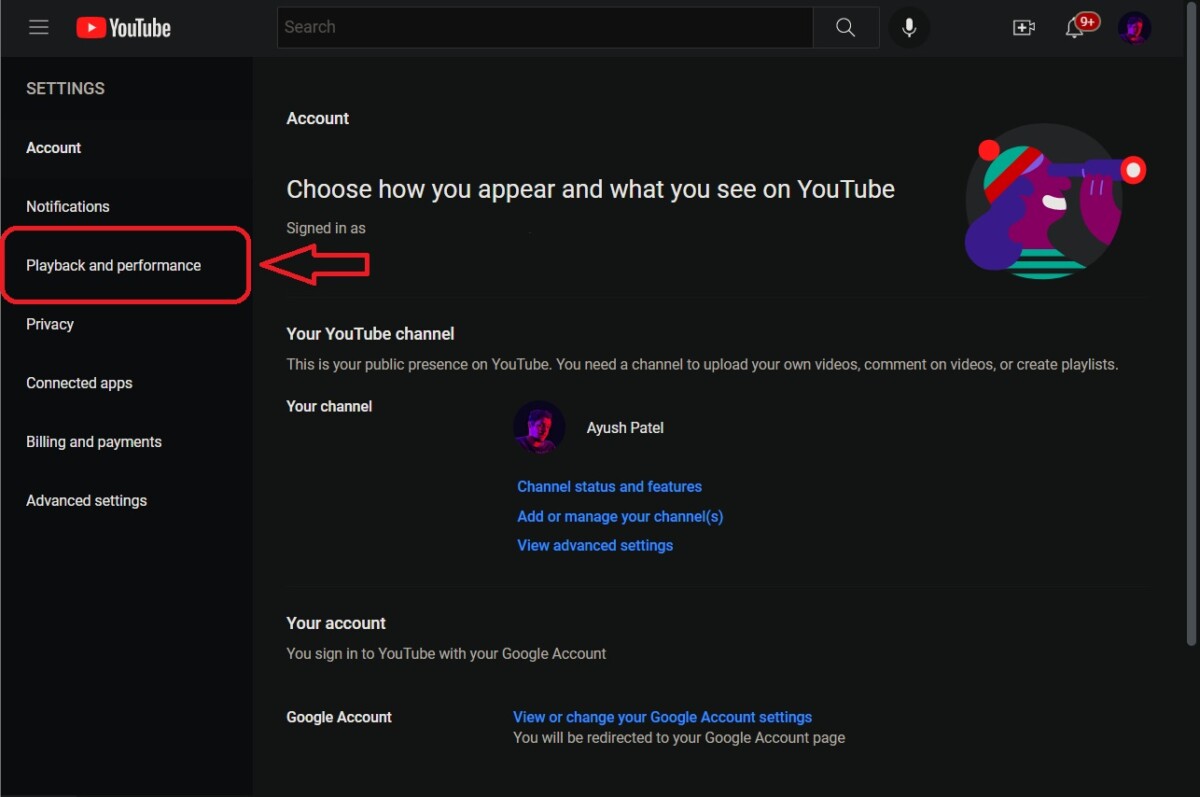
Step 4: Now, scroll down until you see the “Online Play” switch listed in the Navigation section.
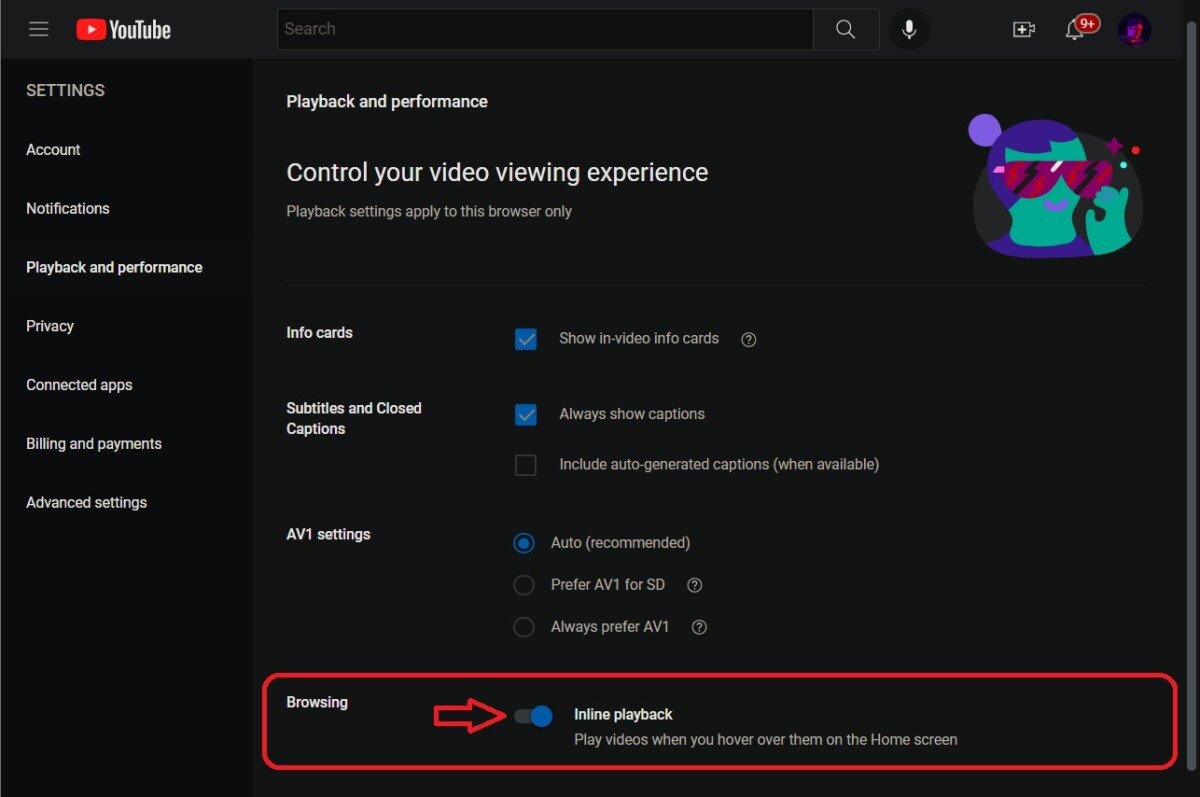
Step 5: Once disabled, the message “Your changes have been saved” will appear in the lower left corner of the screen.
Step 6: Click the YouTube logo to return to the YouTube main screen.
Now that you’ve completed the process, you’ll see that the annoying online play feature is nowhere to be seen and won’t stand between you and your YouTube binge-watching marathon.