The newly released iOS 16 operating system for Apple iPhone includes some major changes to the system with the addition of new features and improvements over the existing ones.
One of the areas that have received several new customization options is the lock screen. Among the many features, one of them allows users to change how notifications are displayed on the lock screen or whether they are displayed on the lock screen without the user tapping to reveal them.
In this step by step guide, we will show you how to quickly and easily hide notifications on the Apple iPhone lock screen and reveal them after tapping the available notification count.
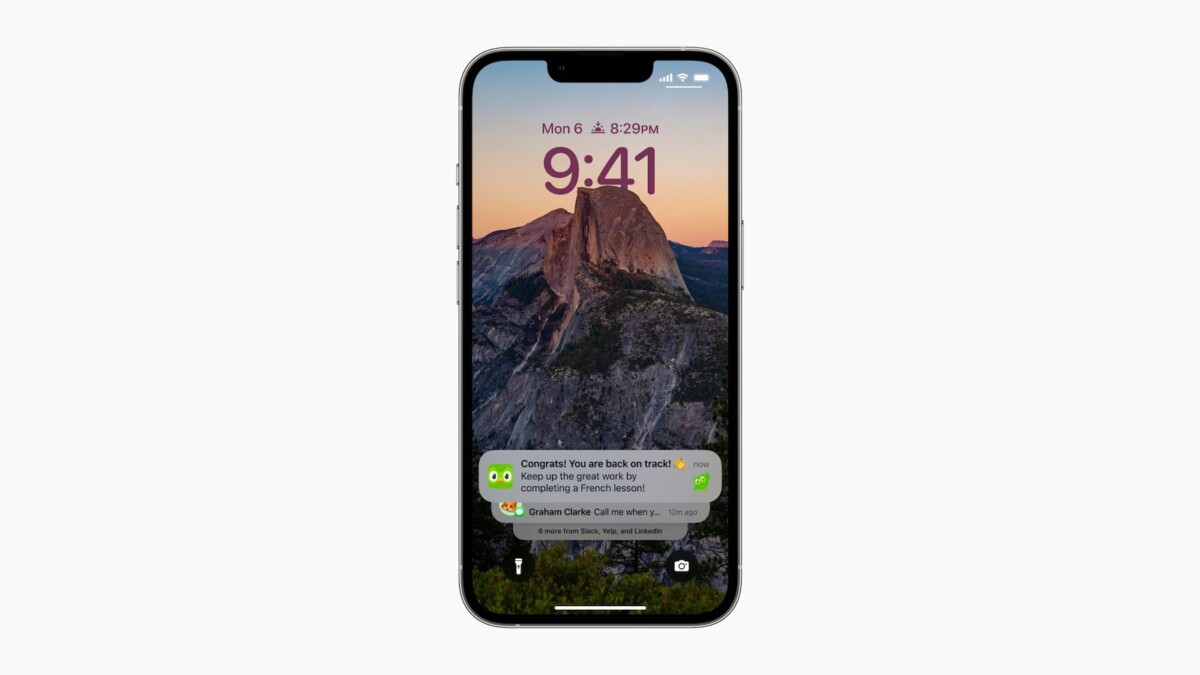
How to hide notifications on the Apple iPhone lock screen
Step 1: Open the Settings application on your Apple iPhone with the new iOS 16 operating system.
Step 2: When the app opens, tap the “Notifications” option from the list.
Step 3: On the notification settings page, tap the “View as” option.
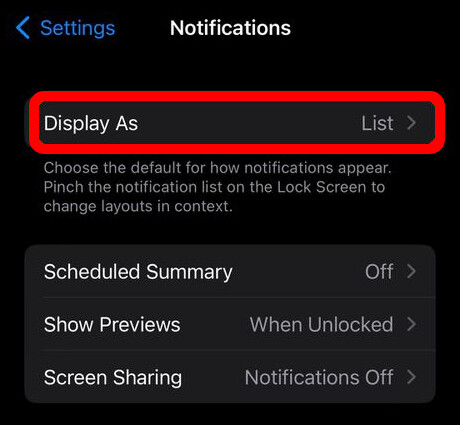
Step 4: Next, select “Count” from the list of options which include Count, Stack and List.
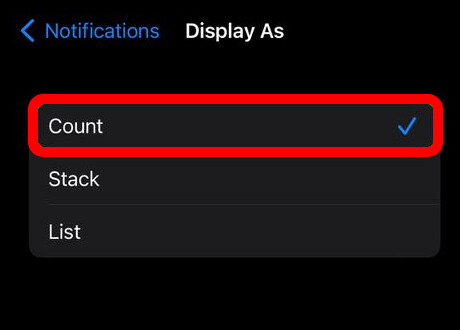
That’s all. After selecting to display notifications as a count, your Apple iPhone’s lock screen will show the number of notifications without actually showing them until the notification count is tapped.