Apple has several new features for the Weather app for iPhone with the new iOS 16 operating system. In addition to improving existing functionality in the app and adding some new features, the company has also added an option that offers changes in case of bad weather for a certain location.
When this new bad weather feature is enabled, the app sends a notification if there is a bad weather warning issued near the user’s location, allowing you to get information about severe thunderstorms, floods, hurricanes, heat waves, tornadoes and more .
In this step by step guide, we will show you how to quickly and easily enable bad weather notifications on your Apple iPhone running the latest iOS 16 operating system.
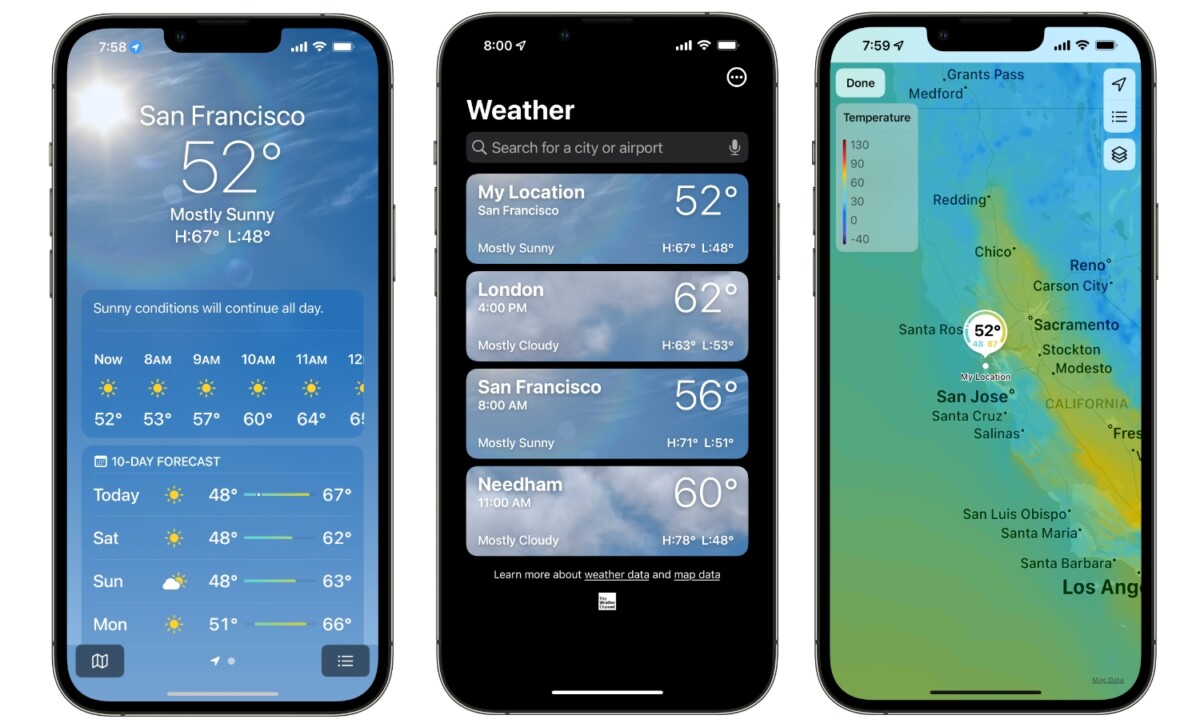
How to enable bad weather notifications on Apple iPhone
Step 1: Open the Weather application on your Apple iPhone.
Step 2: Tap the three-line button in the lower right corner of the forecast screen.
Step 3: On the page that opens, tap the three-dot button in the top right corner and select “Notifications” from the drop-down options.
Step 4: Next, in the Current Location section, enable the switch for the “Adverse Weather” option.
Step 5: Tap the “Allow” button when the confirmation prompt appears on the screen, then tap the “Done” button.
That’s all. After following the step-by-step guide mentioned above, you have successfully enabled bad weather notifications on your Apple iPhone with the latest iOS 16 operating system. You also have the option to enable notifications for other locations as well simply by enabling the switch to those positions.
When you have enabled the bad weather notification feature, bad weather alerts always make a sound and appear on the lock screen even when you have mute your phone or turned on Do Not Disturb on your iPhone.