Apple iPhone, like all other smartphones, needs an active internal connection via Wi-Fi or cellular network to work at its best. This is because devices these days come with features that depend on the internet connection to communicate with the server.
If you have an active internet connection but are experiencing some connectivity issues or if you have tried to make some changes to your network settings and your connections have been messed up, you need to troubleshoot. But if the troubleshooter doesn’t help, there is an option to reset network settings which will only reset the network settings and nothing else.
In this step by step guide, we will show you how to quickly and easily reset network settings on your Apple iPhone to fix network connection problems.
How to reset network settings on Apple iPhone
Step 1: Open the Settings application on your Apple iPhone.
Step 2: When the app opens, tap the “General” option.
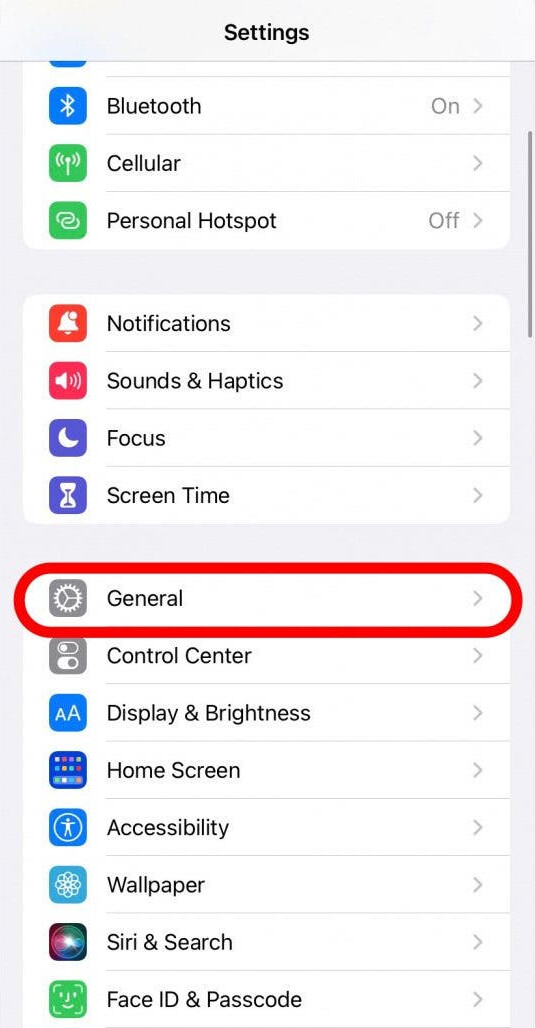
Step 3: On the General Settings page, scroll down and tap the “Transfer or Restore iPhone” option.
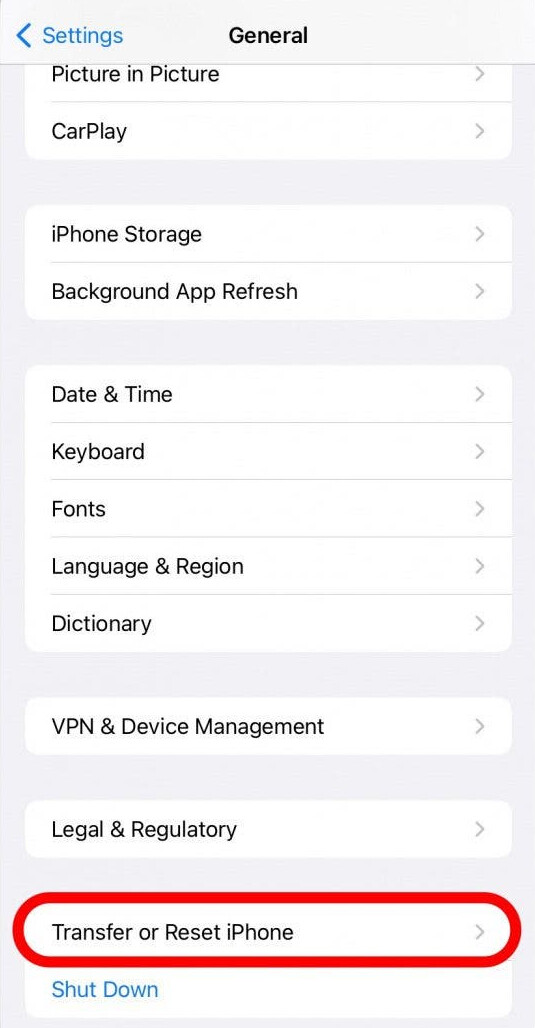
Step 4: Next, tap the “Reset” button at the bottom of the screen.
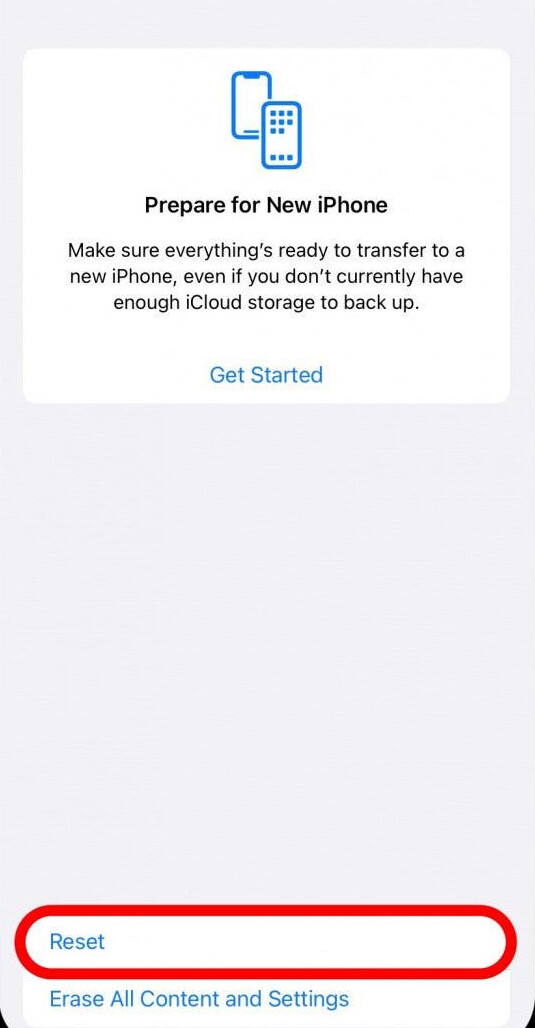
Step 5: When a message appears, select the “Reset Network Settings” option from the list.
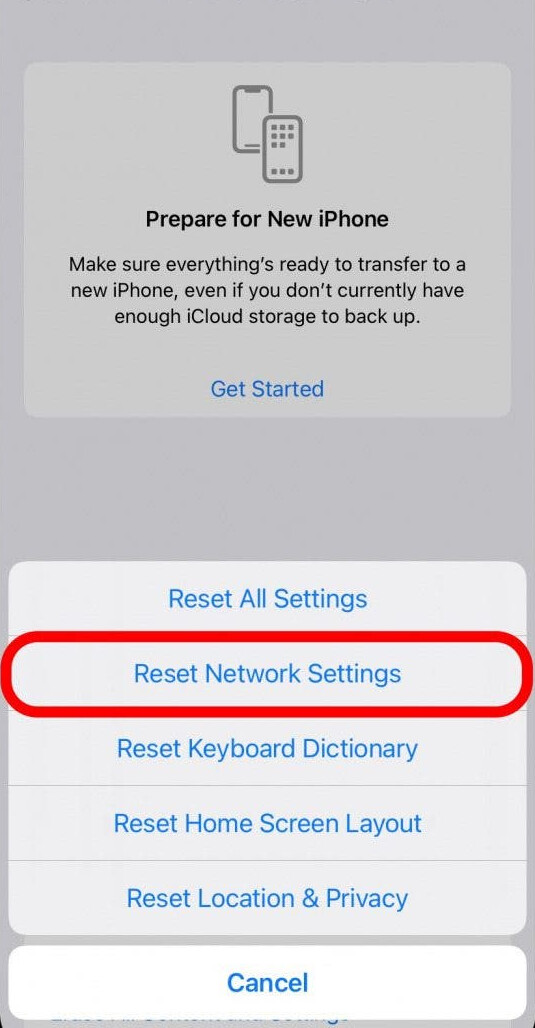
Step 6: Next, enter the iPhone passcode when asked to confirm your action.
That’s all. After following the step by step guide mentioned above, the Network Settings on your Apple iPhone have been reset. If you were facing network related issues on your smartphone, it is very likely that the problem has been fixed for your iPhone.