Chromebooks are great; they run an intuitive operating system in the form of Google’s ChromeOS. They are lightweight and easy to use, which makes them suitable for students and professionals while they are cheaper than most Windows or Mac laptops, making them a good choice for people who don’t want to spend too much money on their laptops.
In addition to these advantages, the beauty of a Chromebook certainly lies in its high-resolution touch screen display that supports gesture controls such as two-finger zoom and swipe. However, for most users, especially developers, touch input is not the most convenient option compared to the traditional keyboard and mouse.

In this step-by-step guide, we’ll look at how to disable the touchscreen on your Chromebook in case you don’t use it that often.
Step 1: Go to Google Chrome on your Chromebook.
Step 2: Once you are inside Google Chrome, click on the address bar and type in the following address:
chrome://flags/#ash-debug-shortcuts
Step 3: Now look for the highlighted option that says “debug keyboard shortcuts”
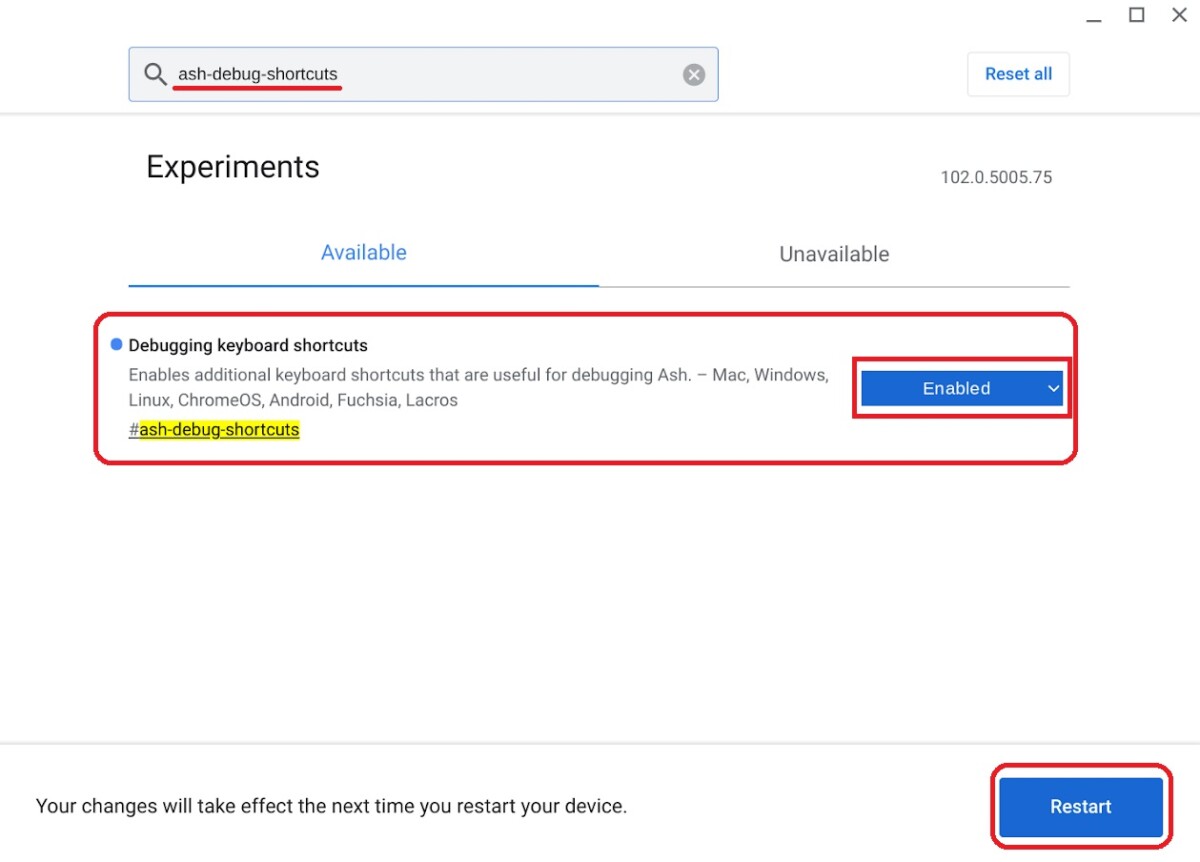
Step 4: Once located, click on the small drop-down menu next to it, choose Enable and restart your device to apply the changes.
Step 5: You can now press the Search + Shift + T shortcut to disable the touchscreen.
Also, enabling this flag allows you to disable the touchpad using Search + Shift + P, and that’s pretty much all there is to know about it.