Microsoft’s Windows operating system, including the new Windows 11, comes with support for a feature called Clipboard History, which, as its name indicates, is a feature that extends the functionality of the traditional Clipboard functionality by adding support to hold all the recently copied data as a history that can be used later by the user.
The content in the clipboard history can be organized for quick access and can also be uploaded to the cloud and synced across all devices linked to the Microsoft account used on the Windows 11 device. If you are one of those users who do not use the feature, it can be easily disabled.
In this step-by-step guide, we will show you how to disable the Clipboard History feature on your Windows 11 computer using the Settings application.
How to disable Clipboard History feature in Windows 11
Step 1: Open the Settings application on your computer.
Step 2: When the app opens, click on the “System” option from the left sidebar.
Step 3: On the System Settings page, click on the “Clipboard” option.
Step 4: Next, turn off the toggle for the “Clipboard History” option from the right pane.
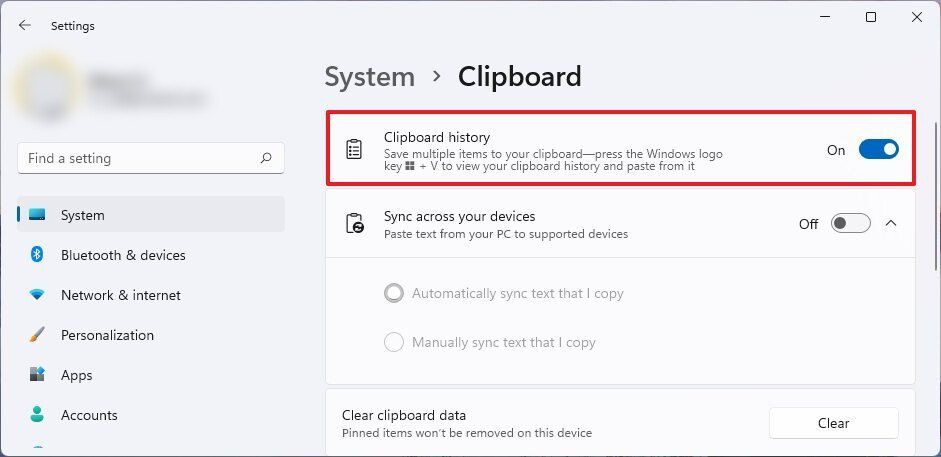
That’s all. After following this walkthrough on your Windows 11 computer, the clipboard history feature has been disabled on your device. After making the changes, you will be able to use the most recently copied item and not the other items copied before, as the system will not keep a history.