Apple’s new iPhone 14 models launched in the US do not come with a physical SIM card slot. Instead, users in the United States will have to rely on the eSIM card for networking and connections.
There are several benefits to using an eSIM card, mainly being immune to physical theft or abuse. Additionally, users can store up to eight eSIM cards on the device, making it easy to switch between plans.
Apple iPhone 14 isn’t the only model from the company that supports eSIM connectivity. The Apple iPhone XR, XS, XS Max and any smartphone launched by the company later comes with support for eSIM.
In this step-by-step guide, we’ll show you how to quickly and easily remove an eSIM profile or plan from your Apple iPhone.
How to delete or remove eSIM from Apple iPhone
Step 1: Open the Settings application on your Apple iPhone.
Step 2: When the app opens, select the “Cellular” or “Mobile Data” option, depending on your region.
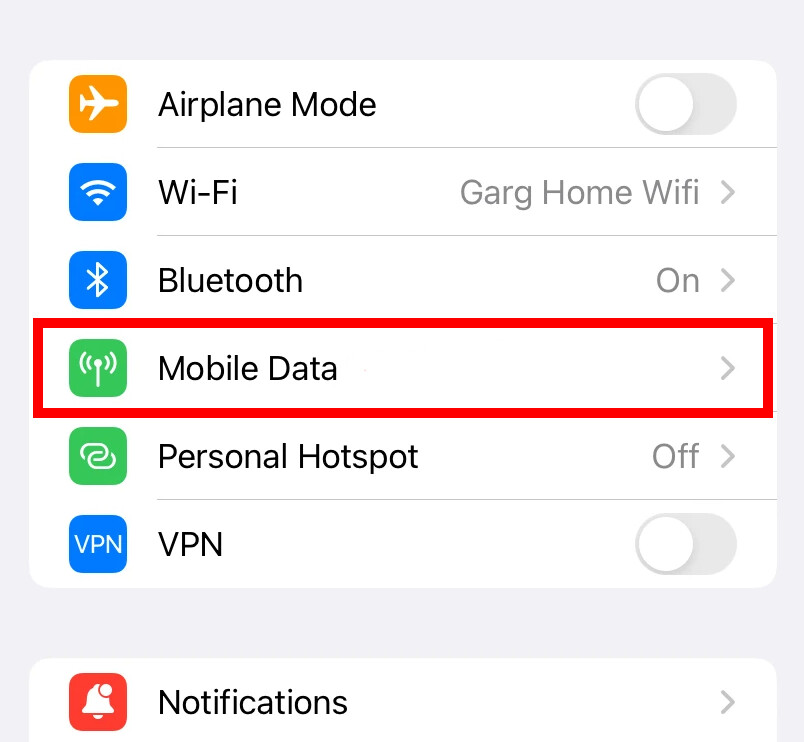
Step 3: In the mobile settings, tap the “eSIM” plan you want to remove from the device.
Step 4: Scroll down to the eSIM plan button and tap the “Delete eSIM” or “Remove Cellular Plan” option.
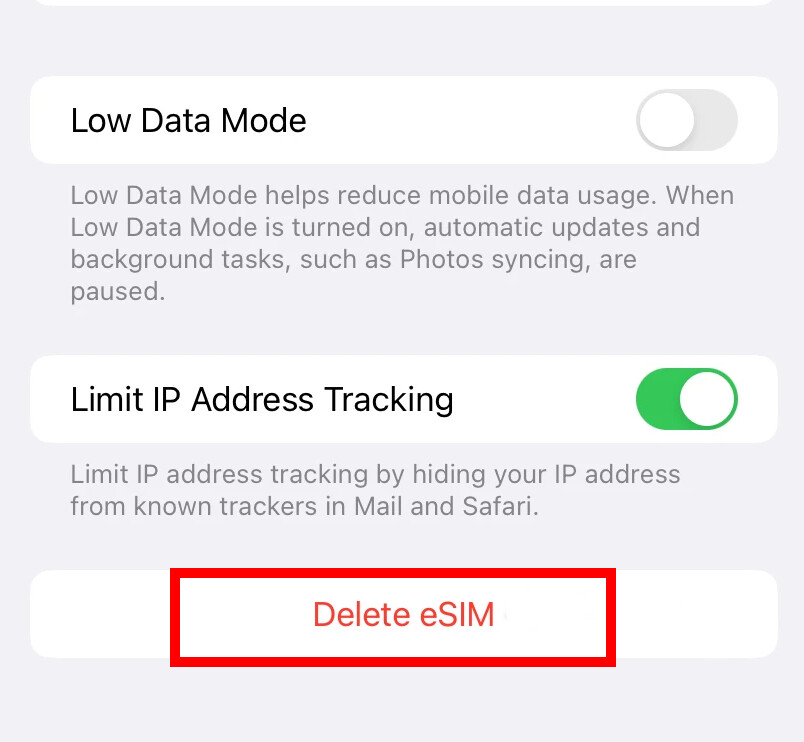
Step 5: When a confirmation prompt appears on the screen, tap the “Delete eSIM” button to confirm.
That’s all. After following this step-by-step guide mentioned above, you have successfully removed the selected eSIM card from your Apple iPhone. If you are planning to transfer your eSIM plan to another device, make sure you have set up the eSIM plan on another device before removing it from your current iPhone.