On the Apple iPhone, the default sort order for contacts on the smartphone is “Last, First”, which means that the contact list will be sorted or displayed in descending order based on the first letter of the last name.
Thankfully, the company allows users to change the sorting of contacts on their smartphone, as not everyone is happy with the default settings. Most users find it easier to scroll through the contact list if they are listed by the first letter of their name.
Also note that the sort order differs from the display order. Even if the sort order is changed to “First, Last Name” but View Order is set to “Last Name, First”, the contact list will be displayed based on the first letter of the first name, but the contact name will have the last name first, followed by the name.
In this step-by-step guide, we will show you how to quickly and easily change the sort order for the contact list on your Apple iPhone via the Settings application.
How to change the sort order of contacts on Apple iPhone
Step 1: Open the Settings application on your Apple iPhone.
Step 2: When the app opens, select “Contacts” from the application list.
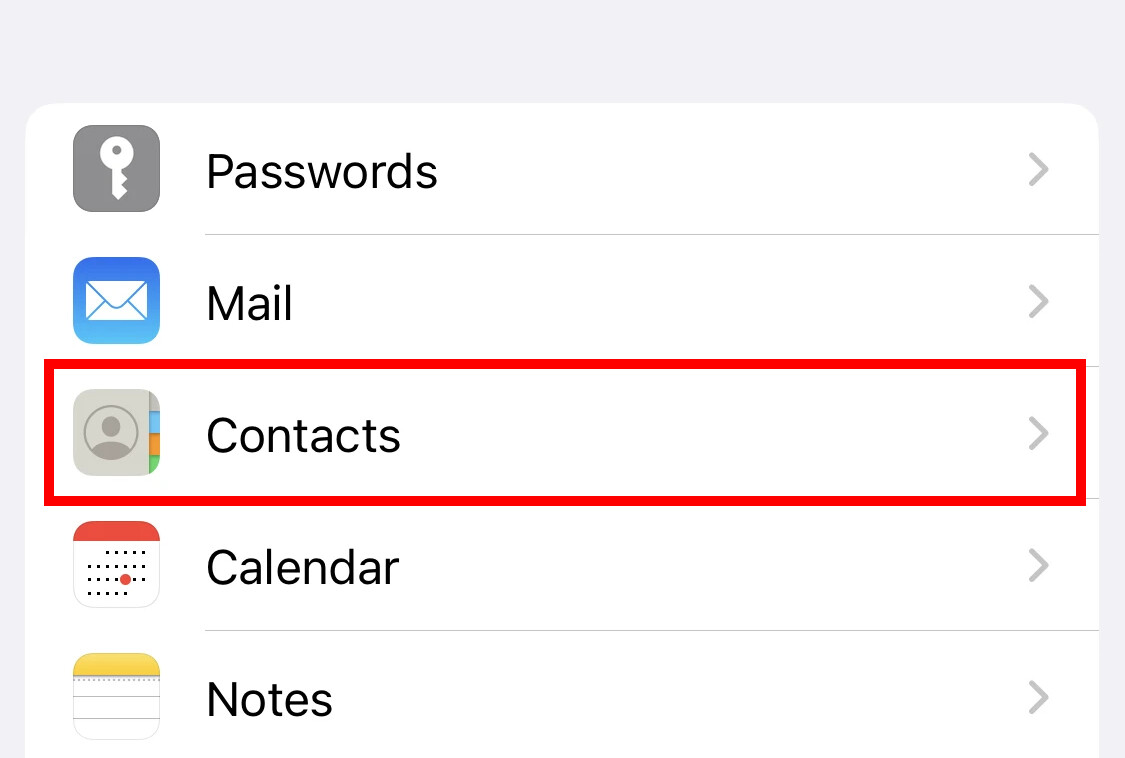
Step 3: On the Contact Settings page, select the “Order Order” option.
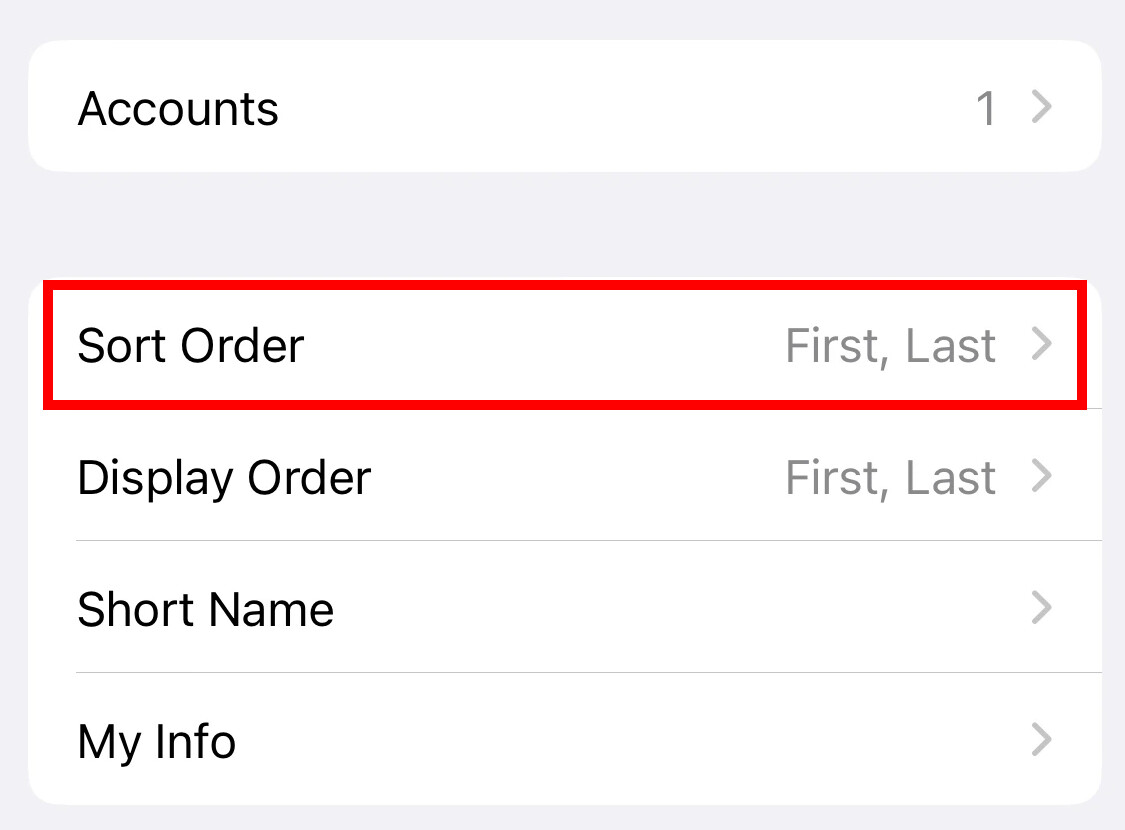
Step 4: There, select whether you want to view first or last name first.
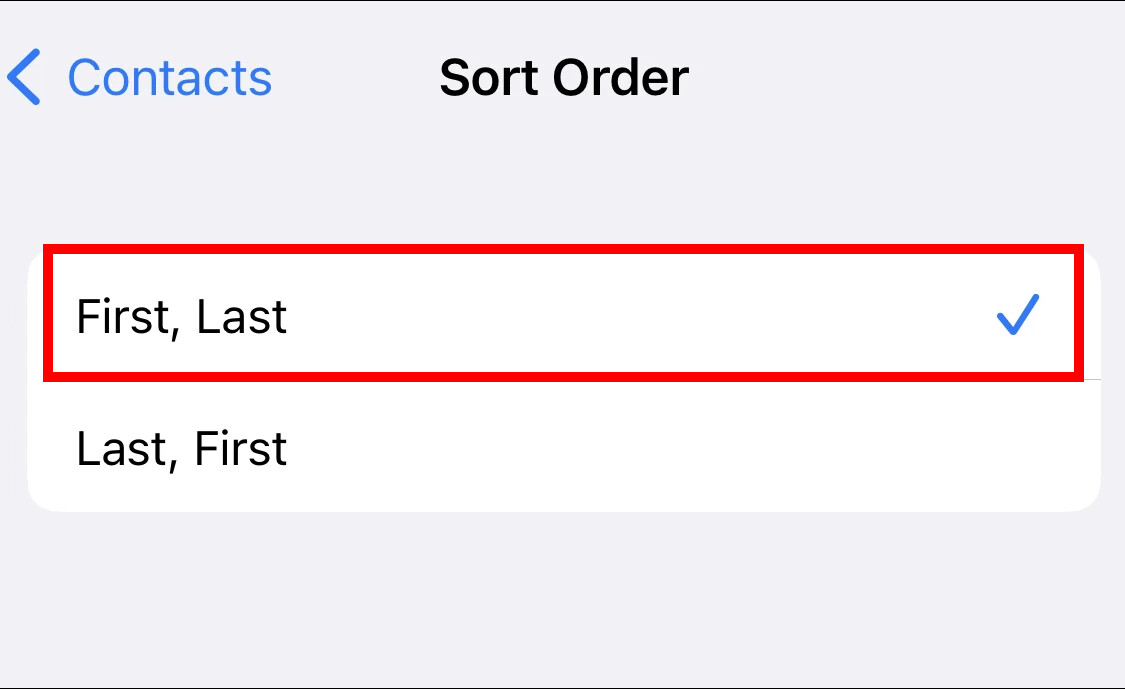
That’s all. After following the step-by-step guide mentioned above, you have successfully changed the sort order of contacts on your Apple iPhone. When you are done editing and if you have selected the “First, Last Name” option, the contacts will be sorted by the first alphabet of the name, making it easier to find a particular contact without looking for it on the phone.