The proliferation of wifi and its use in everyday life has had a significant impact on many aspects of life, from how we communicate to how we pay for goods. This makes Wi-Fi a critical aspect of our life that shouldn’t have downtime, which requires constant monitoring and configuration.
In light of this, we’ve created a list of 5 best tools to set up and monitor your WiFi network:
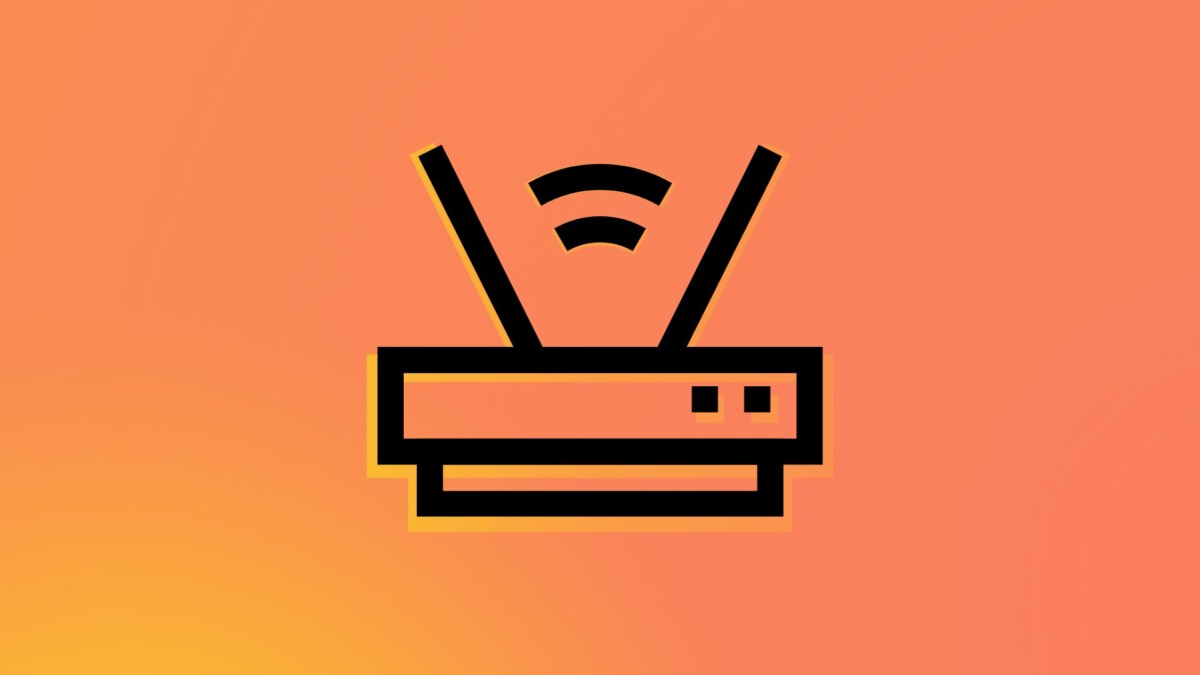
1. Ookla Speedtest
Starting things off with the first app, Ookla’s Speedtest is a very popular and powerful internet testing tool that can be used to test speed and ping, for example your network latency.
However, in addition to using it to test your internet speed, you can also use it to test your network’s video playback capabilities and access a network coverage map to determine which areas may have poor or strong cellular reception.
2. NetSpot
Often very useful when installing or configuring your Wi-Fi router, NetSpot is a free network monitoring tool that can be used to scan all the Wi-Fi networks around you and what channel or band they are running on. .
3. Finger
Compatible with almost all Android, iOS, Windows and MacOS devices, Fing is a network monitoring tool that helps you monitor the number of devices connected to your network at any one time along with their names and MAC addresses. This makes it really easy to track and remove any unwanted devices or network intruders that may be connected to the network.
4. Router configuration page
While you can always access your Wi-Fi router’s web interface by entering the default gateway IP address on any web browser, this app makes it even easier.
The Router Setup Page app automatically scans your phone’s Wi-Fi settings to reveal the gateway address of the network, allowing you to log into the router’s web interface directly within the app along with your default login credentials .
5. Wi-Fi heat map
Compatible with desktop only, Wi-Fi Heat Map is a tool that can be used to automatically create custom Wi-Fi heat maps.
These heat maps can then be used to find areas with higher signal strengths and Wi-Fi dead zones within your home so that you can correct the location of routers or add more Wi-Fi access points accordingly.